Intro
Having been an avid gamer for many years, when I got my hands on a copy of Unreal Tournament 2004 sometime around 2005, my focus laid squarely on immersing myself in the videogame. However, like a trojan horse carrying whatever the opposite of malware is (benevolware?.. maybe not), little did I realise that the CD was carrying software for Unreal Engine 2, the game engine UT2004 was built on.
Having ‘wasted’ years of my youth inside virtual worlds crafted by others, the mind-blowing realisation was that it’s possible to create worlds & environments of your own fairly easily with a little technical know-how, for your own enjoyment… yes, you! Long story short, this lead me to study game development and ultimately led me towards the built environment with AEC… why create a virtual world when you can realise it in the real world? The irony is that this has come full circle again in recent years where the two industries are ‘virtually’ bedfellows thanks to VR Et al.
So a lot has changed in recent years, Unreal Engine is currently version 4 and Epic Games are set to release Unreal Engine 5 within the next year. What has become apparent is the yet increasing support in Unreal for other industries, TV & Film, Automotive, Simulation & Training, but more importantly (I won’t reserve preference here!) Architecture and Visualisation. At the forefront of helping to enable adoption in other industries is Unreal Datasmith.
What is Datasmith?
In Epic Games’ words “Datasmith is a collection of tools and plugins that bring entire pre-constructed scenes and complex assets created in a variety of industry-standard design applications into Unreal Engine”
Why is it Important?
Firstly, as anyone who has worked with multiple software packages knows, interoperability between software is frequently an issue; the larger the project, the larger the mess and being tasked as the clean up crew is frankly a fate worse than death.
This transition process usually involves some kind of deconstruction and reassembly of individual components of your project into some semblance of structure, of organised groups or a whole. Quite often you’re lucky if this is even the case! It’s fairly common to have missing or damaged components in the transfer process [Warning: this clip is almost as gruesome as some Sketchup imports].
…And so, what Unreal Datasmith does is that it allows you to import this data (from compatible software packages) in a way that (appears to be) fully compatible with Unreal and ‘clean’; you can go ahead and put down that mop and bucket. Therefore, if you have any interest in bringing your BIM or other data into a game engine, be it for visualization or something more fancy such as VR, Datasmith will save a considerable amount of time.
Side Note: If simple ‘plug & play’ visualisation is your bag, then stop right now and get Unreal’s Twinmotion instead. That’s if you’re ok to stump up around £500 pa for the pleasure, or perhaps grab a perpetual license from Lumion which starts £1300 🤭
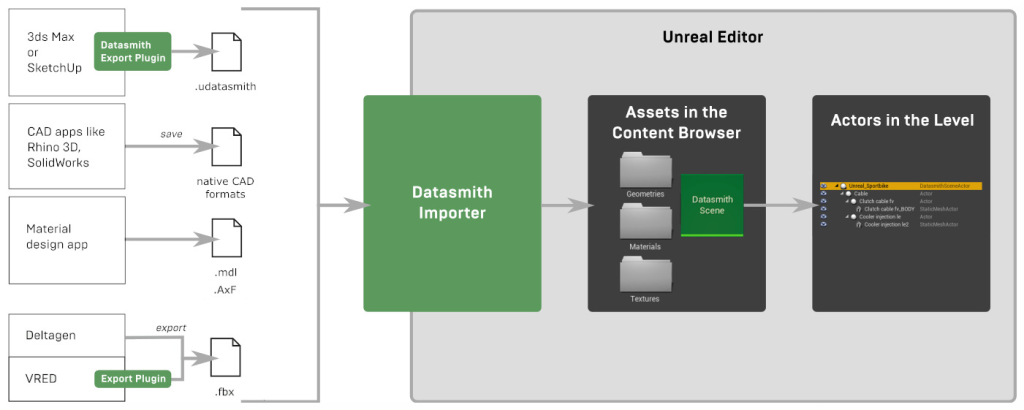
Secondly, for the moment it’s free. Compare this with Unreal’s direct competitor Unity, whose equivalent solution ‘Unity Reflect’ costs $690/£520 per year at the current time of writing. How it compares with Unreal’s Datasmith in performance and features is a comparison for another time, however are you willing to pay that much to have your BIM data quickly transferred into a game engine? In some cases probably, but I’d imagine not everyone is.
Ok. How do I use it?
1. Download the Epic Games Launcher. You’re also going to want the plugin for your selected software which you can find here, in this example we will be using the Sketchup Pro export plugin, but the principle will be the same/similar across the board.
2. Load the Epic Games Launcher and head to ‘Library’ and then we are going to select and install a version of Unreal Engine, access a selection of latest versions via the dropdown. Before you do this however, be sure to check which versions of Unreal are currently supported by Datasmith. Don’t do what I did and install 10GB of game engine just to realise it’s not supported! 🤦♂️ You can check by going to the ‘Vault’ section on the bottom half of the library and finding ‘Datasmith’, go to the information page to find out which versions are supported. Don’t forget to install the plugin exporter and install Datasmith onto whichever version/s of Unreal you have installed via the menu.

3. Back in your 3D scene/BIM file, export as *.udatasmith file type (typically File → Export). If you don’t have this as an export option most probably you didn’t install the plugin, if so revisit step 1 or perhaps your software/computer needs a restart.
4. Next. Launch Unreal Engine and in the project browser select ‘New Project → ‘Unreal Studio’ → ‘Blank’. What we are doing here is selecting which set of tools we want to start off with, this would depend on what type of project we want to create; Unreal studio is a recent addition, it’s a simplified version geared towards non-game development projects. If you are AEC-focussed, you should start here.

5. Now that you have created a new project, go ahead and select the datasmith button in the top row of the user interface. Then select the *.udatasmith file we created earlier to be imported. If necessary uncheck any items such as cameras or lighting objects not required for import. Sit back and allow Datasmith to work its magic! This may take a few minutes depending on scale of the import. Enjoy! You’ve now imported your data into Unreal. The result should be a more of less clean import with all your 3D, lighting, camera data etc. as it should be!

Reimporting
What happens if you update your 3D or BIM file? It’s worth noting there is no live sync feature as there is for example in Twinmotion. However, if you need to reflect any changes in the Unreal scene you can reimport the entire scene or individual assets and textures. Bare in mind that you may lose any changes made to those assets since they were first imported into Unreal, for example textures applied in Unreal.
For whole scene reimports: Head to the ‘Content Browser’, right click on the scene asset and under ‘Imported Asset’ click ‘Reimport’.
For individual assets/textures: Find the asset to be updated within the umbrella of the whole scene asset, then apply the same method as above by right clicking and reimporting.
🔎 Datasmith In-depth
We aren’t going to stop here, lets have a look at some examples…
Here we’ll compare Datasmith imports with the traditional route of exporting a universal file type such as FBX from the given content creation software (Sketchup for continuity sake) and into Unreal.
Scene 1: Small Scale
In this example, we have a single residential unit with a few conceptually modeled surrounding buildings, nothing too taxing then, here’s how it looks in Sketchup…

Datasmith
Both the export and import process was quicker and easier when handled by *.udatasmith. Only a few textures and 3d objects had issues and none of these were on the more carefully modeled house. This is most probably a result of modelling practices and the nature of Sketchup; presumably this would be less of an issue with BIM software such as Revit where the 3D modelling is a little more consistent and ‘on-the-rails’.

FBX
Now compare .fbx format. Straight away we can see many missing or defected components; the textures haven’t transferred across that well, however they are in place for the most part. No additional information such as camera scenes have been imported as they aren’t supported.


This is the error log upon import showing 54 issues.

Scene 2: Larger Scale
Now time for a larger scene, a site spanning multiple large buildings and complex geometry. Here’s the Sketchup scene…

Datasmith
As we can see, there are a few missing 3D faces, again this most likely comes down to the nature of Sketchup and how the scene has been modeled, but for the most part everything is there.

FBX
Didn’t happen. 64k objects to import, I had enough at 1k! This processed fine in*.udatasmith and took a few minutes but would have taken forever via fbx.

💭Final Comments
Overall, Datasmith makes the workflow process of going from 3D/BIM to Unreal very easy. Particularly for those that aren’t interested in spending lots of time getting to know game engines; if you have your BIM file set up well you can almost be sure you won’t have to spend time setting everything up again and in another software you might not be so familiar with. All your individual components will be retained as they were in BIM. Metadata can also be ported across, opening the way for more advanced solutions when combined with programming.
Interestingly, Unreal Datasmith will also port across objects from rendering software such as Vray. This is possible via 3DS Max although it doesn’t seem possible from Sketchup as of yet. Having said that, if you are going to switch your workflow to include Unreal Engine, it may be best to do the visualisation set up within Unreal anyway.
Thanks for reading, for more on Unreal stay tuned! And let us know your thoughts in the comment section below.


3 thoughts on “🎓Try This At Home: Datasmith for Unreal”